Fixing the cors error in firebase storage on web
By Vinay Saurabh • Published on
This article describes how you can fix this issue in any project on Google Cloud Storage
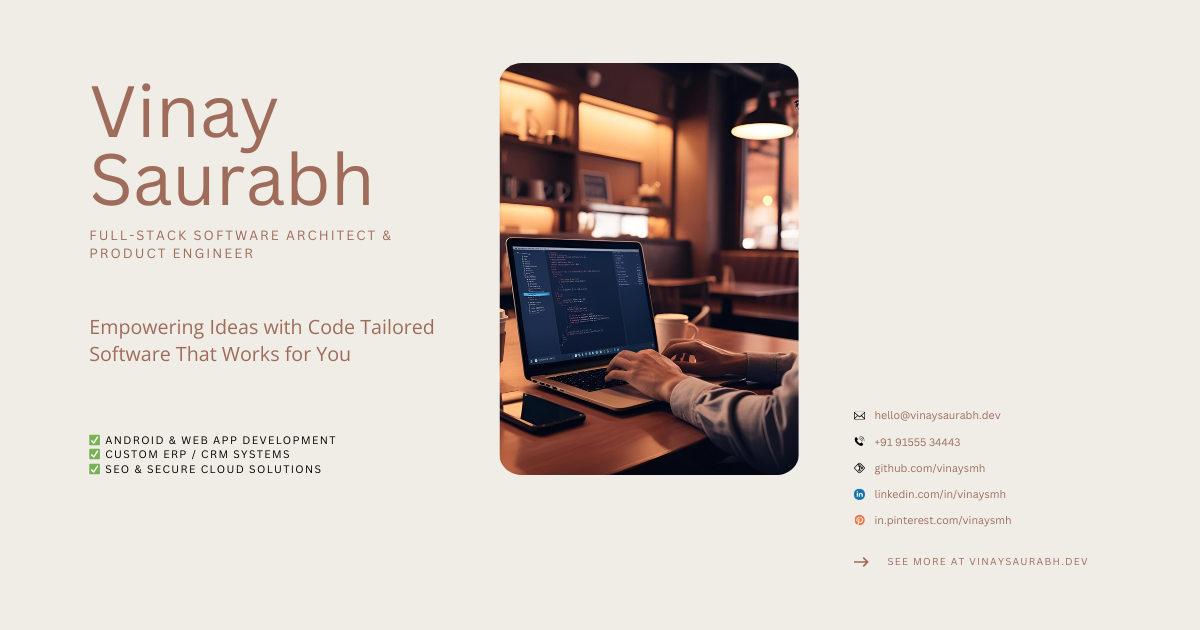
Understanding the CORS Error
Why browsers block cross-origin requests and how it affects Firebase Storage.
- Browsers enforce CORS to protect users from malicious sites.
- Firebase Storage, built on Google Cloud Storage, blocks unknown origins by default.
- CORS error appears when your frontend tries to access Firebase Storage directly without proper configuration.
Common Scenarios That Trigger CORS
Typical operations that lead to CORS issues in web apps.
- Uploading files directly from a frontend app
- Fetching public URLs from a different domain
- Using signed URLs without setting CORS rules
Step 1: Install Google Cloud CLI
You'll need the gcloud CLI to modify Firebase Storage CORS settings.
- Download and install from: cloud.google.com/sdk/docs/install
- Login:
gcloud auth login - Set your project:
gcloud config set project [your-project-id]
Step 2: Define Your CORS Policy
Create a JSON file that specifies allowed origins and methods.
[
{
"origin": ["*"],
"method": ["GET", "POST", "PUT"],
"maxAgeSeconds": 3600,
"responseHeader": ["Content-Type"]
}
]Step 3: Apply the CORS Configuration
Upload your policy to Firebase Storage using the CLI.
gsutil cors set cors.json gs://[your-bucket-name]To find your bucket name, check Firebase Console → Storage → Files tab.
Verifying the Fix
How to confirm if the CORS error is resolved.
- Clear browser cache or use an incognito window
- Retry your fetch or upload request
- No 'Access-Control-Allow-Origin' error should appear in console
Security Best Practices
Keep your CORS rules tight in production environments.
- Use exact domain names instead of wildcards
- Allow only required methods (e.g., GET, POST)
- Avoid exposing sensitive headers unless needed
Final Thoughts
A quick fix that avoids hours of debugging.
Setting proper CORS rules is essential for frontend access to Firebase Storage. Do it once, do it right, and keep your project secure.